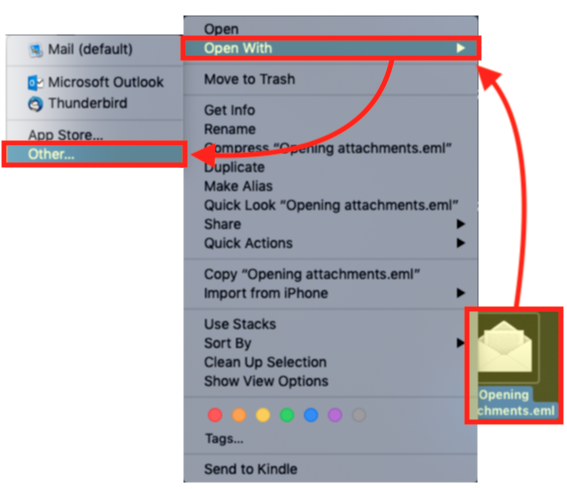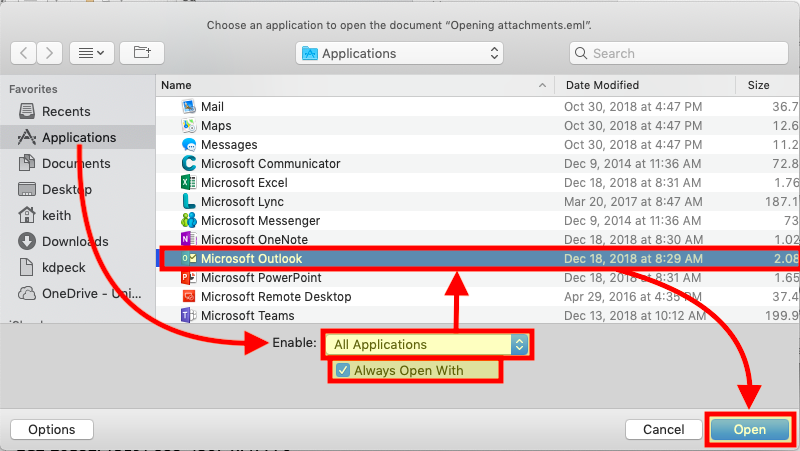How to open .eml file attachments in Outlook for Mac
This method should work if you previously dragged a message from Outlook onto your desktop, or you saved an EML attachment to your desktop and now you want to open the file.
- Right-click (or hold the "control" key and click) on one of the EML files you have saved to your desktop.
- From the pop-up menu click on “Open With >” and then click “Other…” from the fly-out menu list.
- A Finder window will open in the Applications folder with a header: "Choose an application to open the document "[message name].eml".
- Immediately below the list of Applications it shows “Enable:Recommended Applications” – Change the drop-down list setting to be to Enable: “All Applications”
- Check the box immediately underneath the Enable drop-down for “Always Open With”
- Scroll down the list of Applications and click on “Microsoft Outlook”
- Click on the “Open” button at the bottom-right of the window.
- The EML file you selected in step #1 should now open with Microsoft Outlook for Mac, and from this point on any time you double-click on an EML file it should then also open in Outlook.